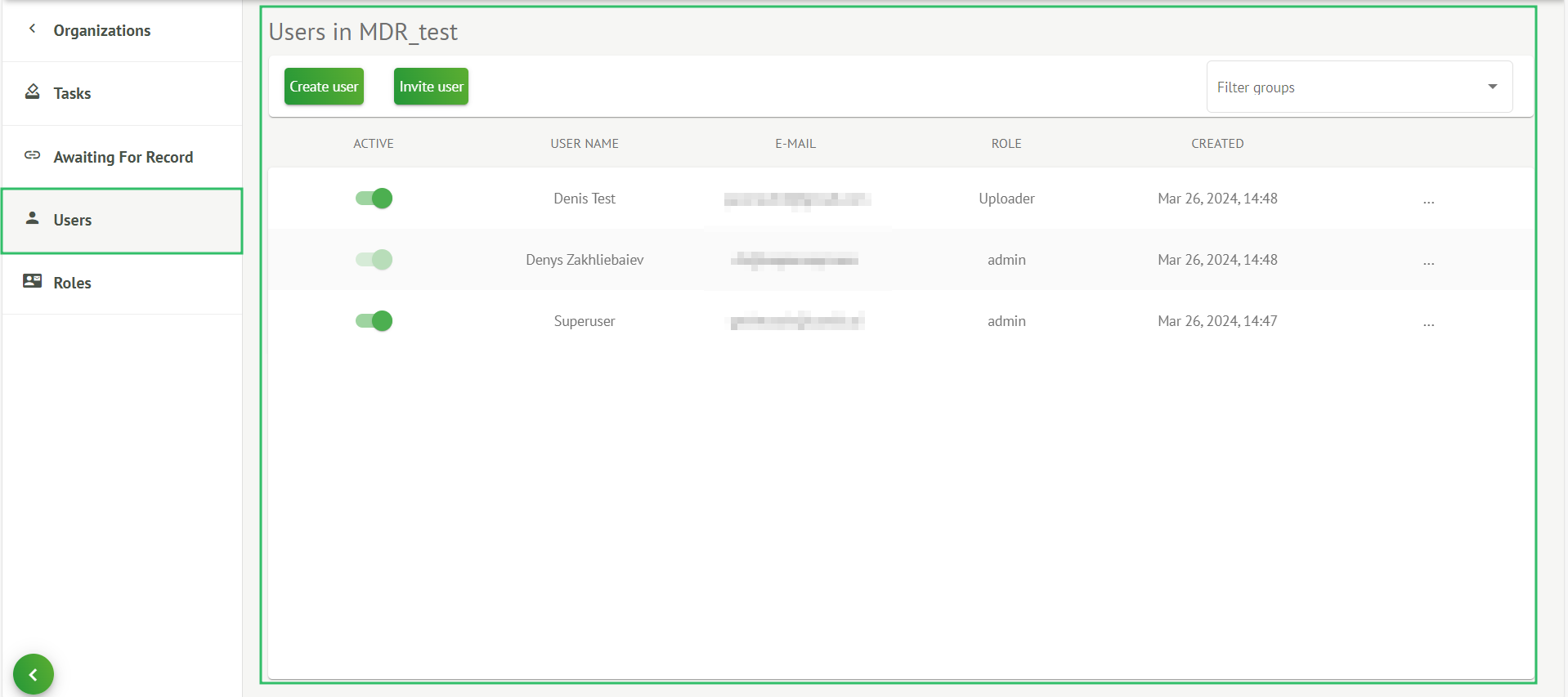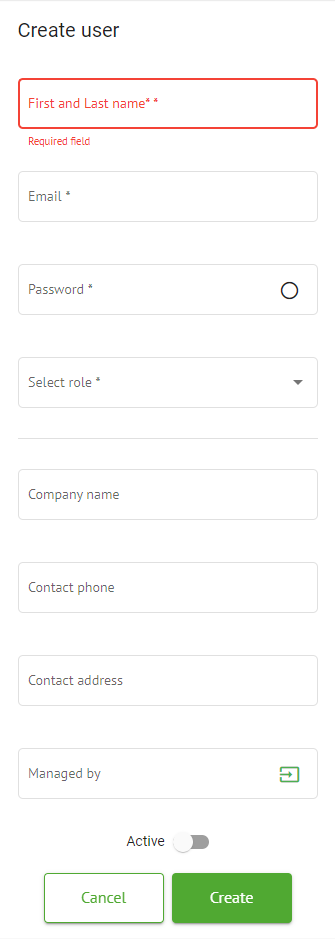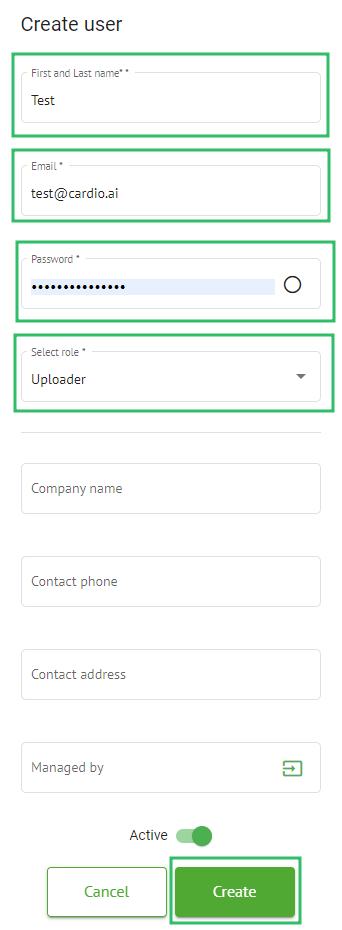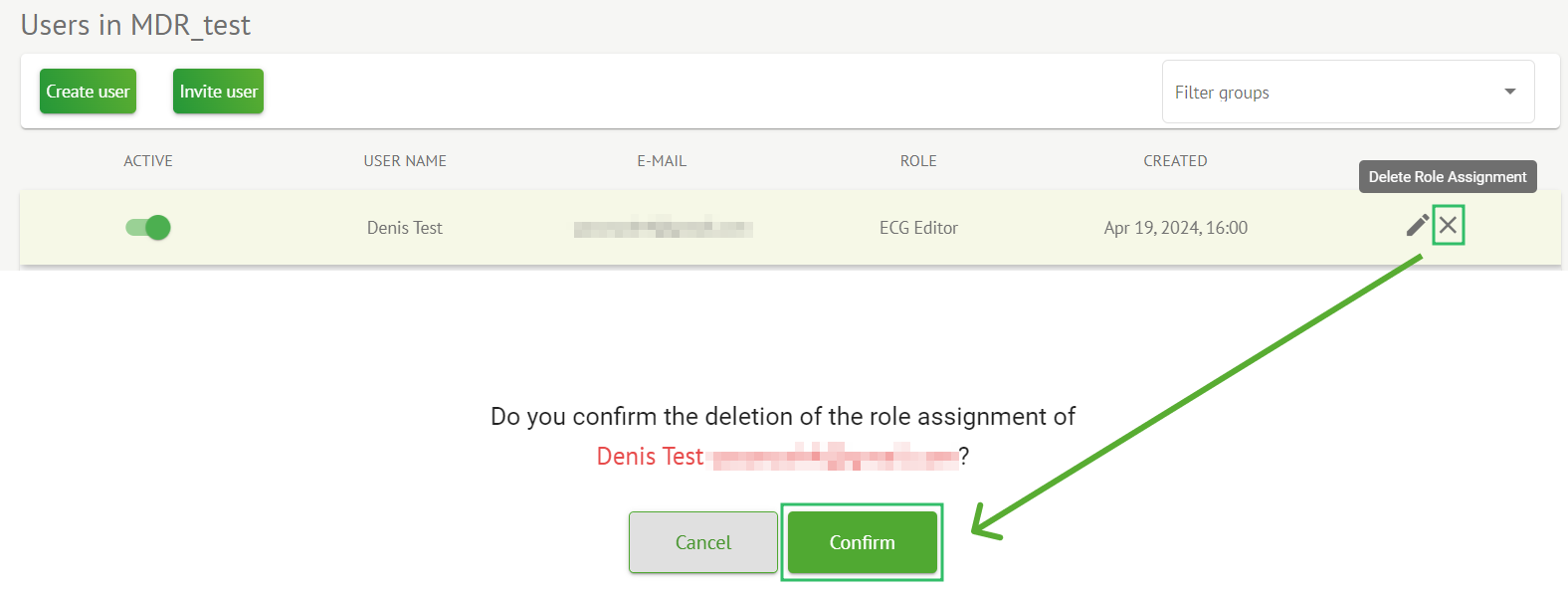Users section
Users section overview
Users section enables a user to create, invite, manage and delete a user within the organization.
The option to access Users is available under the Users tab within the organization:
The following settings are available under the Users:
| Setting | Description |
|---|---|
| Active | Indicates the user\'s activation status switch. When active, the user is functioning in the organization. |
| User Name | Indicates the name of the user. |
| | Indicates the email of the user. |
| Role | Indicates the role of the user. The available roles of the organization correspond to the roles under the Roles section. The default available roles are:
|
| Created | Indicates the date and time of creation of the user. |
The user is enabled to filter the users' data under the Users section by the roles, under the Filter groups drop-down:
The available filter options correspond to the roles users assigned to.
User creation
The option to create a user within the organization is available under the Create user button:
Cardio.AI shows the following screen when successful accessing:
| Setting | Description |
|---|---|
| First and Last Name | Enables to set the First and Last Name of the user. This field is required. |
| | Enables to set the email of the user. This field is required. |
| Password | Enables to set the password of the user. The password must include a minimum of 8 characters, comprising special characters, numbers, uppercase letters, and lowercase letters. This field is required. |
| Select role | Enables to set the role of the user. The available roles correspond to roles under the Roles section. The default roles are the following:
This field is required. |
| Company name | Enables to set the name of the company of the user. |
| Contact phone | Enables to set the number of the contact phone of the user. |
| Contact address | Enables to set the address of the user. |
| Managed by | Enables to set the manager of the user. The available managers correspond to the users within the organization. |
| Active | Enables to activate or deactivate the user. |
The option to create users is available by filling the required fields and clicking the Create button:
User invitation
Cardio.AI enables the user to invite the user previously created in the system to the current organization. The user is enabled to invite the user by clicking the Invite user button > enter email of the user and select the role > Invite button:
User editing
The option to edit the user is available under the Edit user button:
User editing settings correspond to the User creation settings.
Note. The option to setup User management by another user is not available when editing the user.
User role assignment deletion
The option to remove the user from the organization is available by removing the role assignment of the user from the organization. The option to delete the role assignment is available under Delete role assignment > Confirm button: