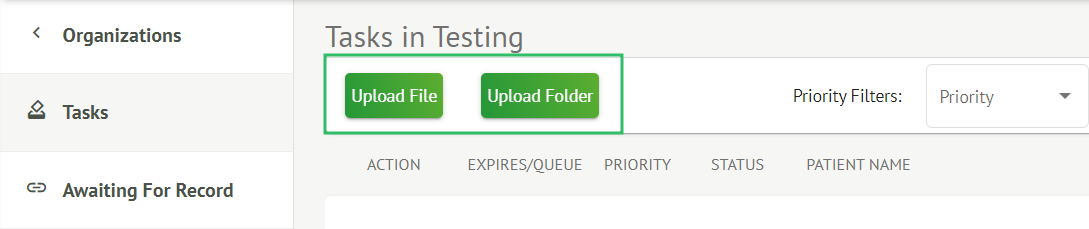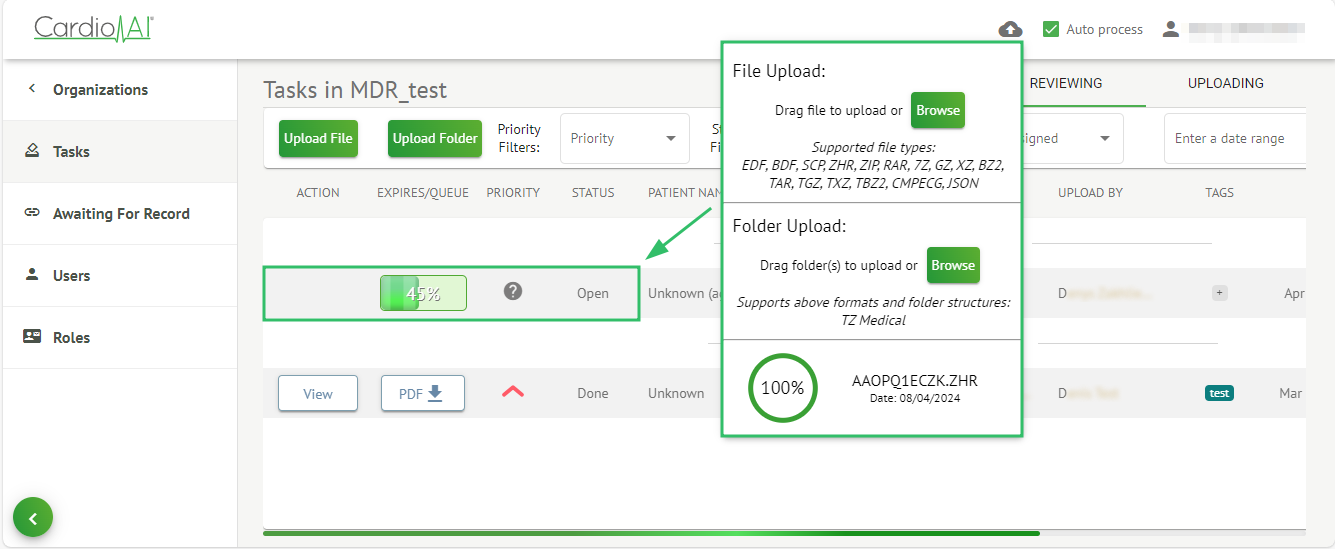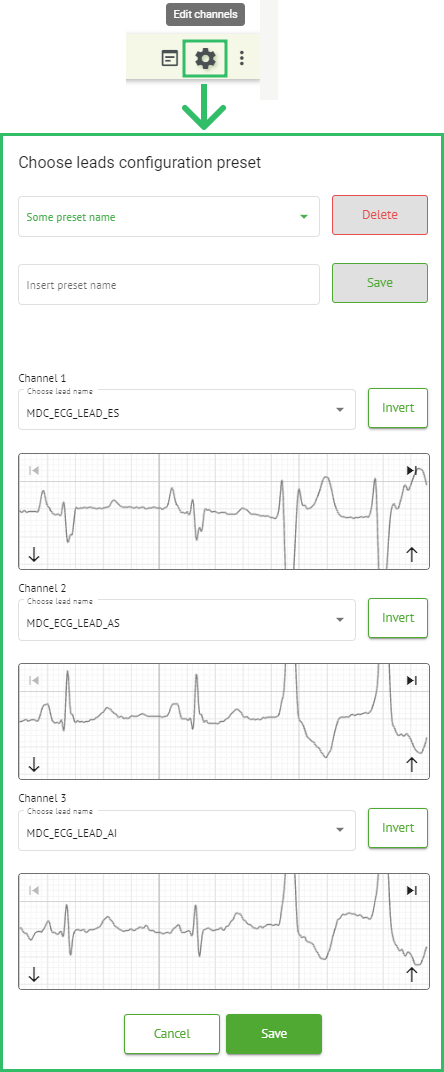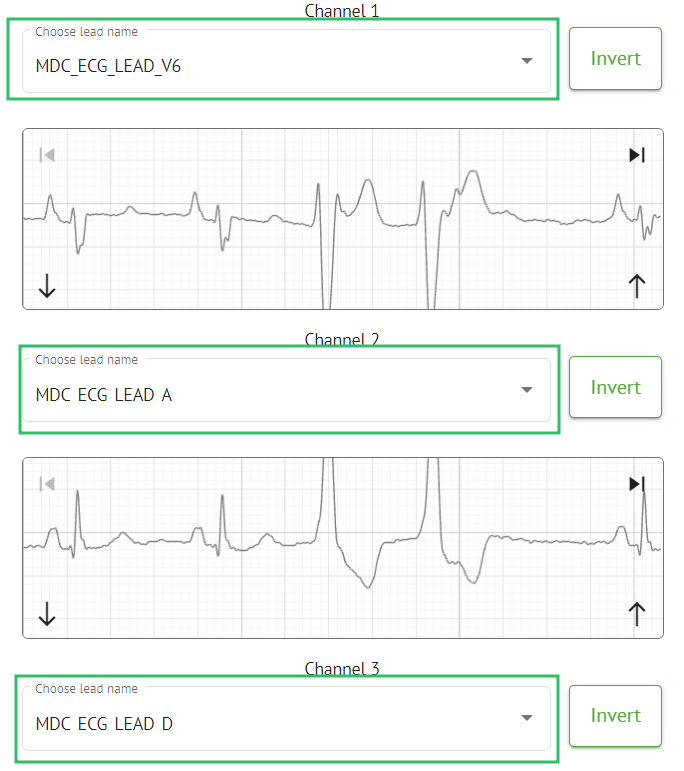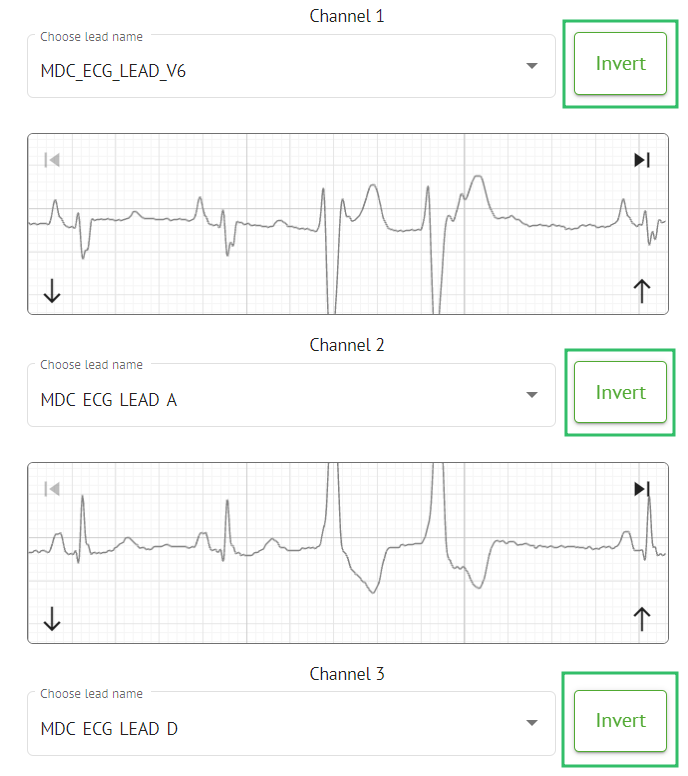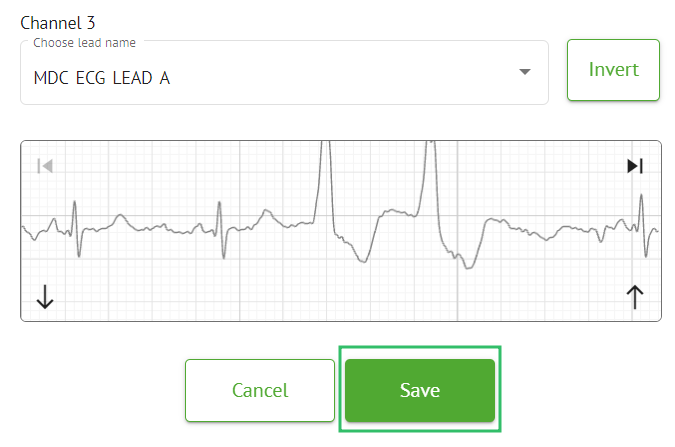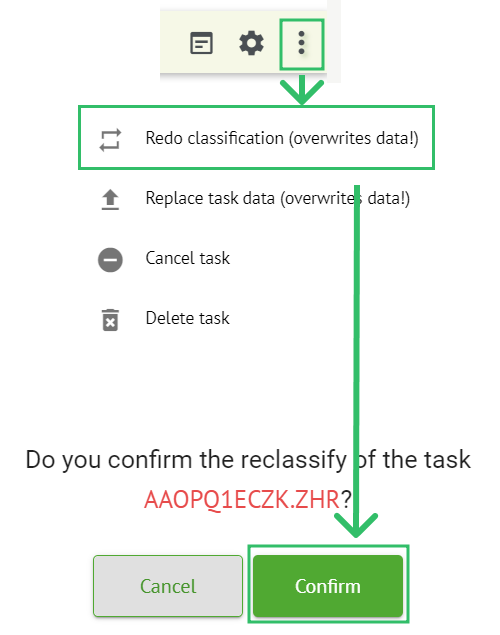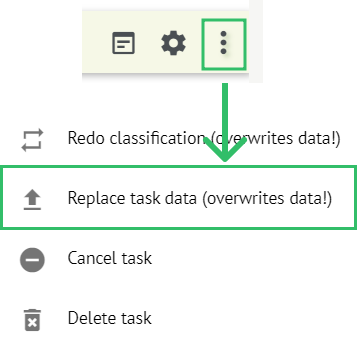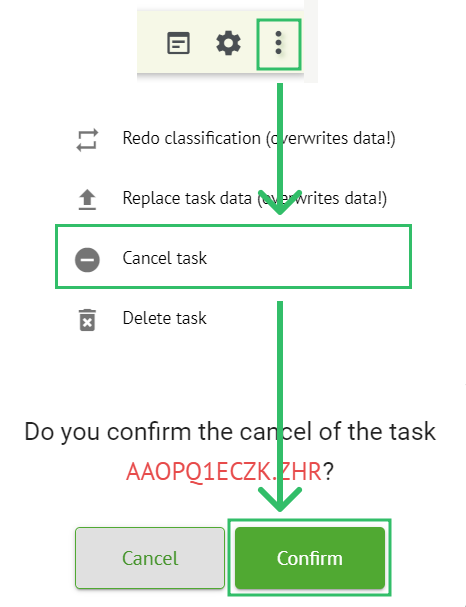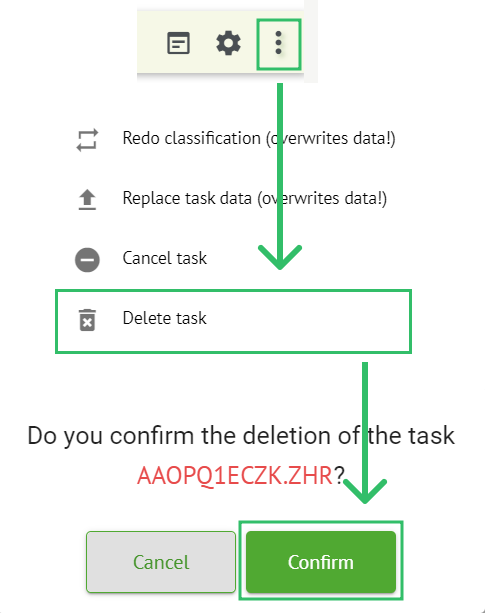Tasks section overview
Tasks section enables a user to observe, edit, add and delete tasks, users and roles within the organization.
The Tasks sections is consists of the following subsections:
-
Reviewing - enables the user to operate available tasks;
-
Uploading - enables the user to access the advanced options of ECG uploading.
ECG data input
The option to upload pre-recorded ECG is available under Upload File button or drag-n-drop. The option to upload several pre-recorded ECG placed in a folder is available under Upload Folder button:
Cardio.AI shows the following screen when successful:
Reviewing subsection overview
Under Reviewing, the following information is available for the user:
-
the available action to operate with tasks. The following actions are:
-
- indicates the inability to operate with a task due to technical difficulties.
-
Review - enables a user to edit the ECG task.
-
View - enables a user to observe the ECG task.
-
PDF - enables a user to download the report of the ECG t
-
-
the expiration time of the task - indicates how many business hours is left for the task to expire. By default, 7 business hours are set for user to process the task,\ \

-
task priority. The following priorities available: (подсказка врачу для приоритетности обработки ЕКГ + если видим важные абнормалити то подсвечиваем выше приоритет)\ \

-
task status. The following statuses available:\ \ Open - indicates that the task is available to be edited and no editing actions were applied.\ In progress - indicates that the task is currently in the editing process. The status appears after saving changes to the task editing.\ Done - indicates that the ECG report of the task is available to be downloaded and appears after approving the task.\ \ \

-
task assignee user - indicates the user to whom the task is assigned to be processed,\ \

-
task uploader source - indicates the user who uploaded the task file,\ \

-
task tags - indicates the tags of the task (e.g., test), available to be found by task tag filter,\ \

-
the duration of the record within the task in time format.\ \

The user is enabled to filter the tasks under Reviewing. The filter are available above the tasks:
The following filters are available:
-
Priority filters: available under Priority dropdown with the following priority filters available: Highest, High, Medium, Low, Lowest, Unknown.
-
Status Filters: available under Status dropdown, with the following status filters available: Open, In progress, Pre-approved, Done, Canceled, Error.
-
Assigned to: available under Assigned dropdown with the available users via the organization.
-
Date range: available under Enter date range calendar input field, with the option to enter dates manually or via calendar menu:
-
First/Second name - available under Filter input field, with the option to enter First/Second name of the user in the field.
-
Event - available under Filter input field, with the option to enter the Event in the field, starting with @ symbol.
-
Tag - available under Filter input field, with the option to enter the Event in the field, starting with # symbol;
-
Channel - available under Filter input field, with the option to enter the Event in the field, starting with \$ symbol;
Reviewing subsection editing
Patient data editing
The user is enabled to edit personal data of the patient created with the task under the Edit personal data button:
Editing menu consists of the Update user data section and Advanced settings section.
The following settings available to be edited under the Editing menu:
| Setting | Description |
|---|---|
| General section | |
| First name | Indicates the first name of the patient. |
| Last name | Indicates the last name of the patient. |
| Birthday | Indicates the date of birthday of the patient in the DD MMM YYYY format. The user is enabled to select the date of birthday under the Calendar view |
| Age | Indicates the age of the patient. This field is being modified by the system according to the changes with Birthday data. |
| Gender | Indicates the gender of the patient. The following genders available:
|
| Indications | Provides the indications of the patient. |
| Device Id | Indicates the Device ID of the patient from which the ECG data was obtained. |
| Recording start | Indicates the date and time of the ECG recording start. |
| Duration | Indicates the duration of the ECG recording. The following values are available:
|
| Presets list | Indicates the preset configuration of the report of the task, generated during the ECG task reviewing. The default value of the preset is default. The user is enabled to edit the presets. |
| Advanced settings | |
| Assigned to | Indicates the user the patient is assigned to. The available users correspond to the users within the organization. |
| Status | Indicates the status of the task. The following statuses available:
|
| UTC offset (minutes) | Indicates the timezone of the task. The option to set the timezone is available by filling in the field with the time of the time zone other than Greenwich in minutes. For a time zone west of Greenwich, a minus should be set in front of the number. Example: CET - 120. |
| Patient Id | Indicates the ID of the patient. |
| Ordering Organization | Indicates the name of the ordering organization of the patient. |
| Ordering Physician | Indicates the name of the ordering physician of the patient. |
| Ordering Phone | Indicates the name of the ordering phone of the patient. |
| Ordering Address | Indicates the address of the ordering organization of the patient. |
| Report Region | Indicates the region of the report of the task. The following regions available:
|
| Device Manufacturer | Indicates the manufacturer of the device from which the ECG data was obtained. The following manufacturers available:
|
| Device Name | Indicates the name of the device from which the ECG data was obtained. |
| Service Name | Indicates the name of the service of the patient. |
Channels editing
The option to edit channels is available under the Edit channels button:
The visibility of the available channels depends on the method of ECG recording and the signal setting.
The following information can be changed under the Editing channels menu:
The following lead (channel) names available:
-
I;
-
II;
-
III;
-
AVR;
-
AVL;
-
AVF;
-
V1;
-
V2;
-
V3;
-
V4;
-
V5;
-
V6;
-
ES;
-
AS;
-
AI;
-
A;
-
D.
The option to save preset is available by filling the Preset name field, making changes and clicking the upper Save button: 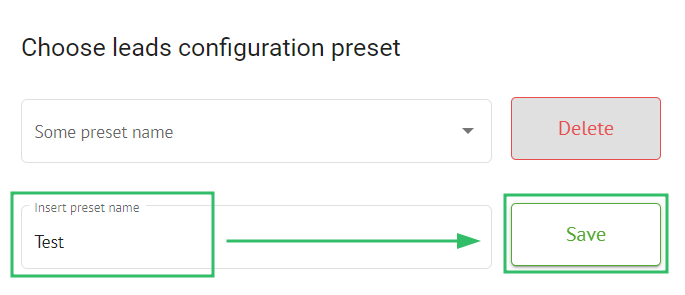
The option to apply changes to the task is available after clicking the lower Save button:
Task reclassification
The option to reclassify task is available under task options > Redo classification (overwrites data!) button > Confirm button:
Note. The reclassification process will overwrite the existing data of the task (e.g., setted annotations)
Replacing task data
The option to reclassify task is available under task options > Replace task data (overwrites data!) button > select ECG file:
Note. The replacing process will overwrite the existing data of the task (e.g., setted annotations)
Task cancellation
The option to сancel task is available under task options > Cancel task button > Confirm button:
Note. The task cannot be edited after cancellation. The option to revert cancellation is available by Reclassification the task.
Task deletion
The option to delete task is available under task options > Delete task button > Confirm button:
Uploading subsection overview
Uploading subsection is showing the uploadings of the ECG data only if the Auto-process function is off:
Under Uploading the following information is available to user:
-
The First Name of the patient:\
 \ This setting may be modified before the confirmation step.
\ This setting may be modified before the confirmation step. -
The Last Name of ECG patient:\
 \ This setting may be modified before the confirmation step.
\ This setting may be modified before the confirmation step. -
Assigned To data:\
 \ This setting may be modified before the confirmation step.
\ This setting may be modified before the confirmation step. -
Age data:\ \ This setting may be modified before the confirmation step.
-
Weight:\ \ This setting may be modified before the confirmation step.