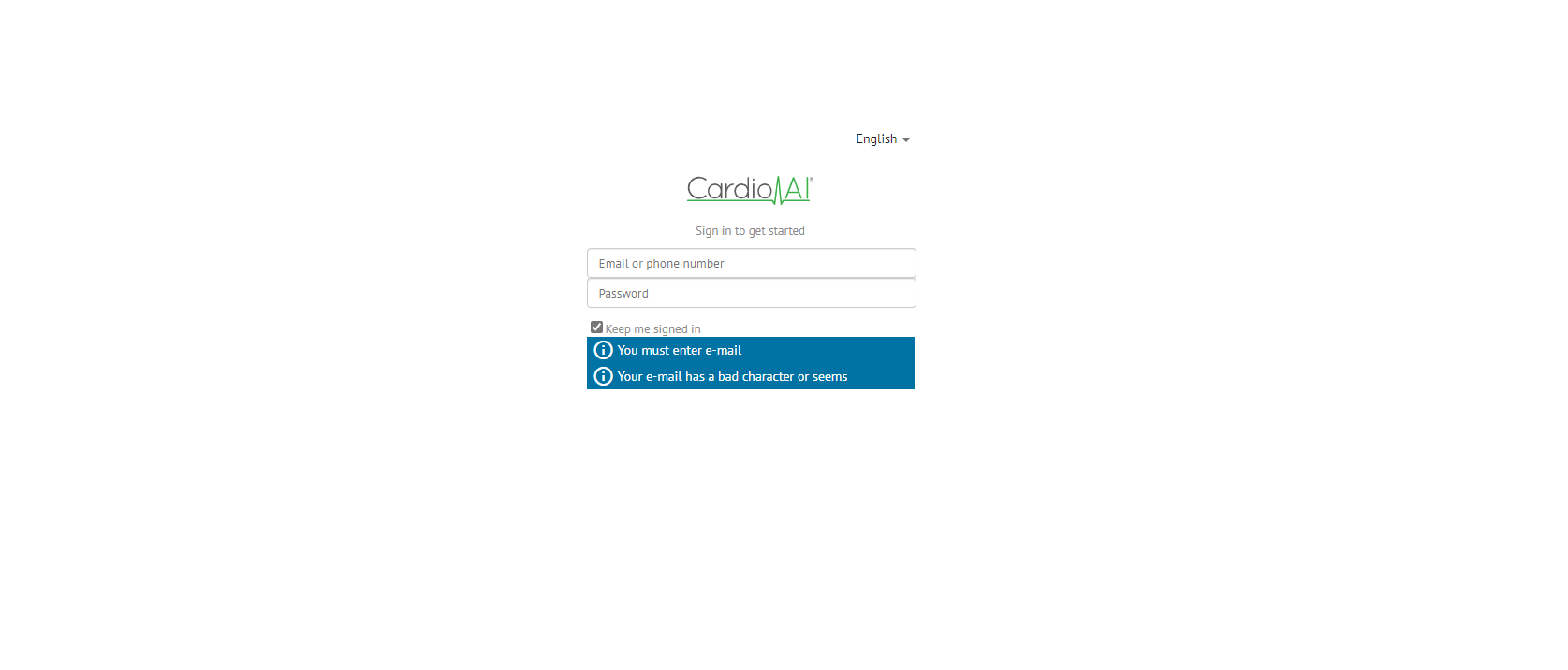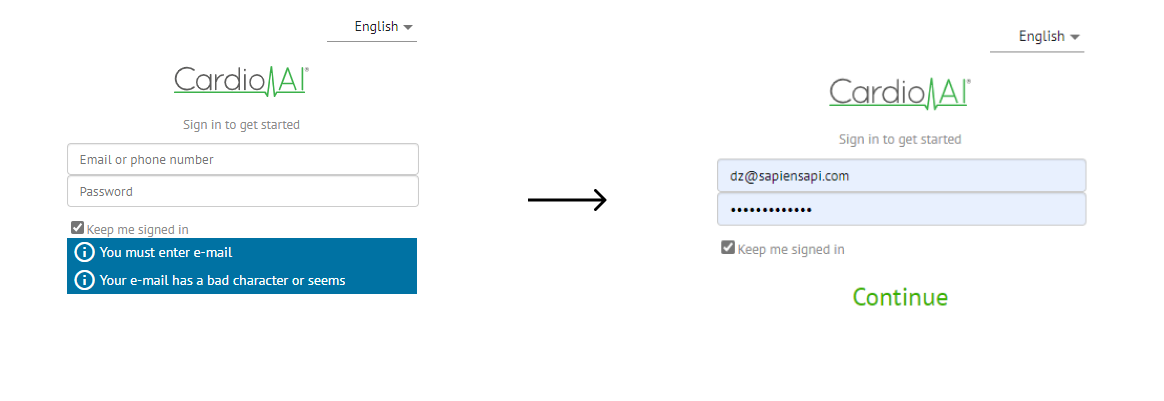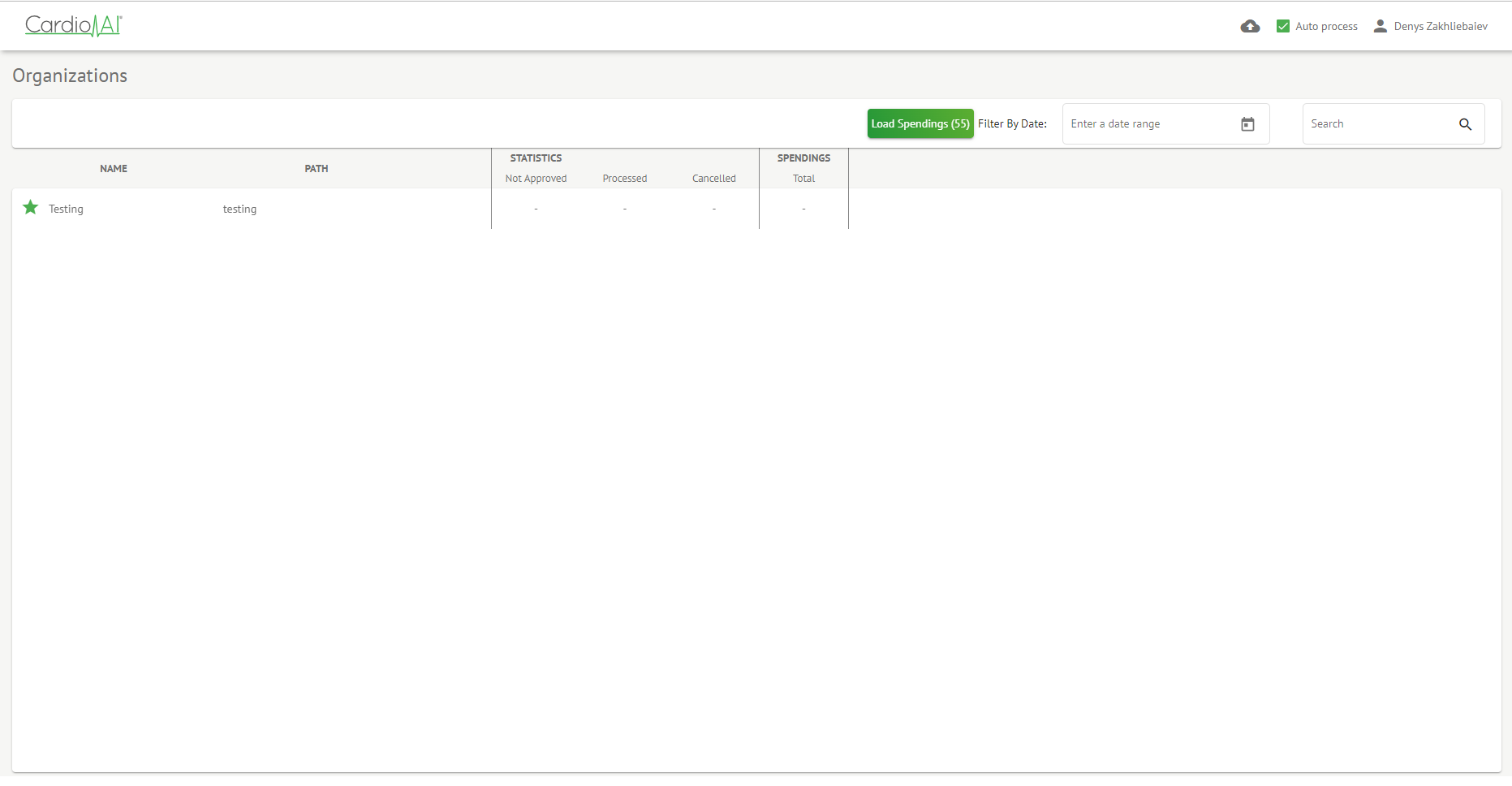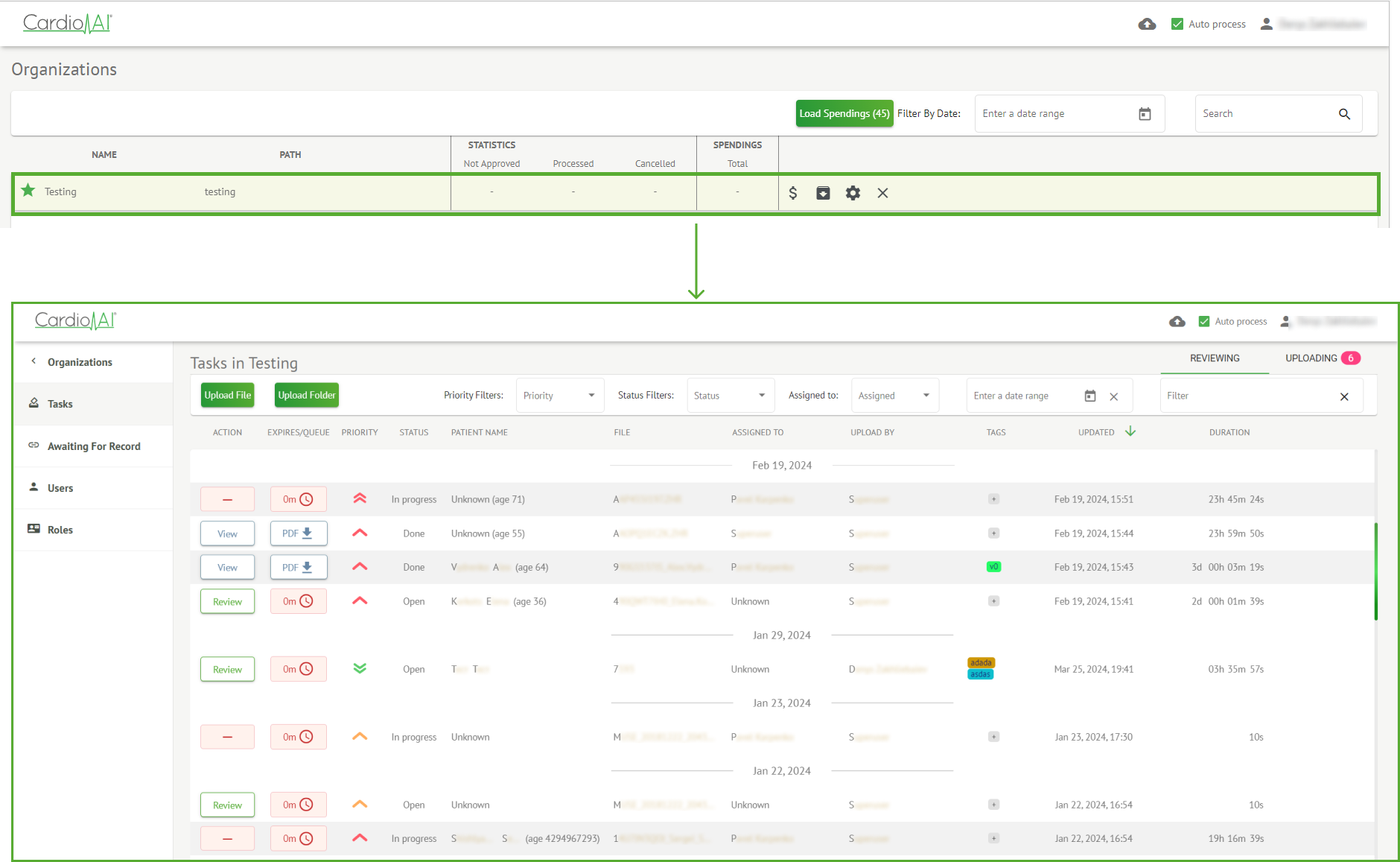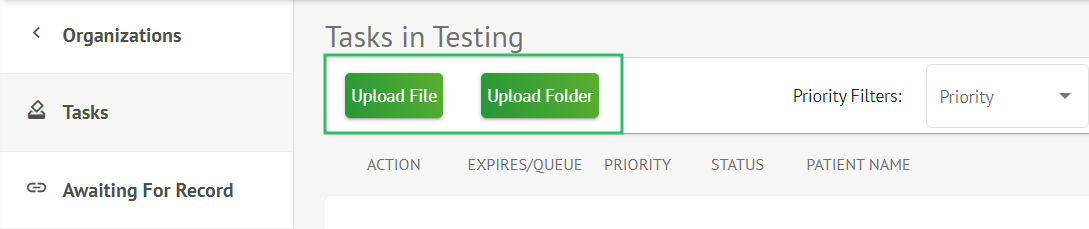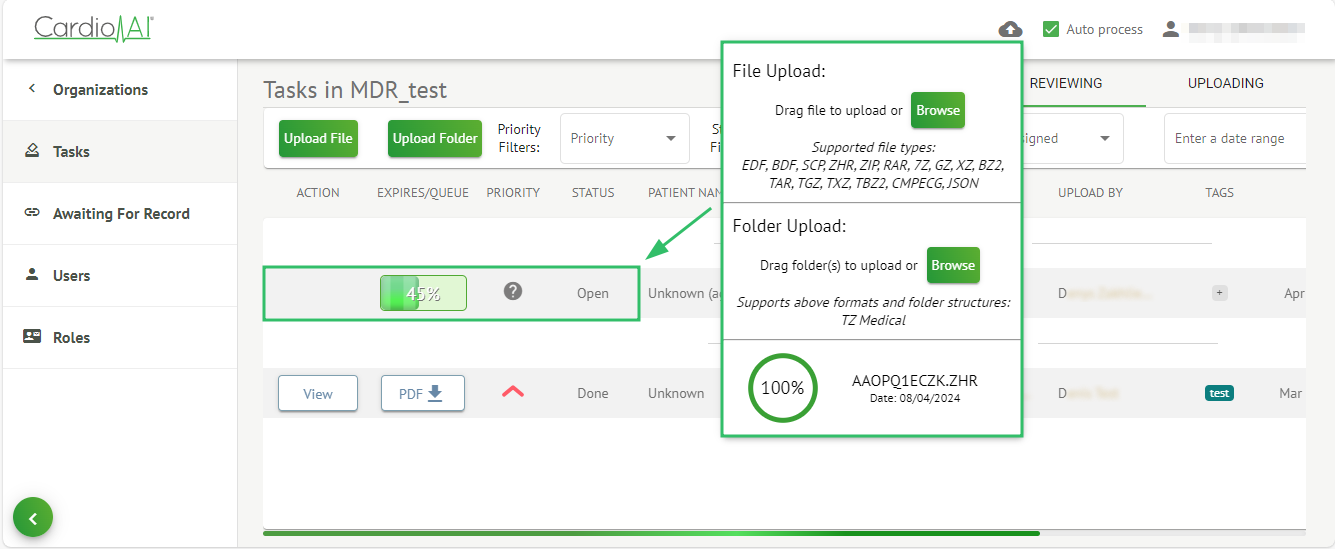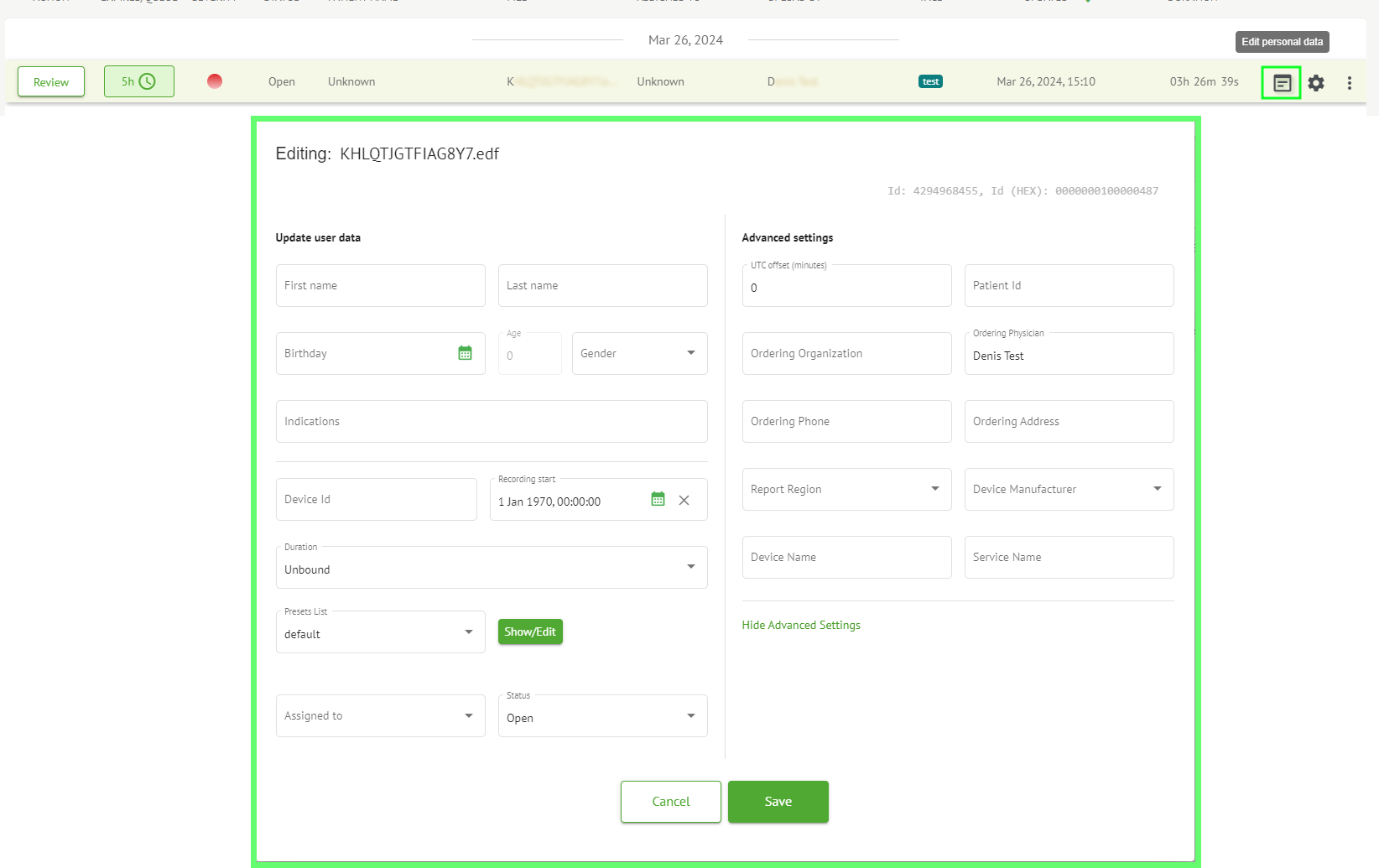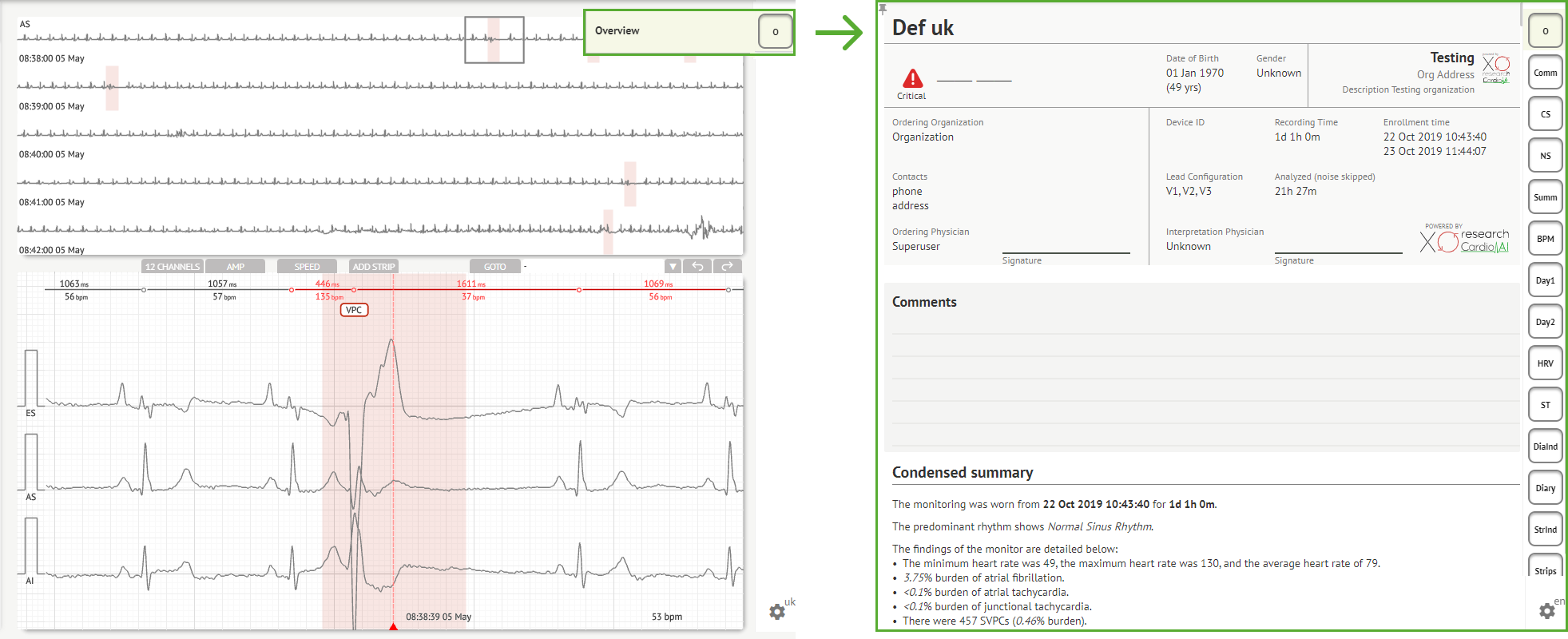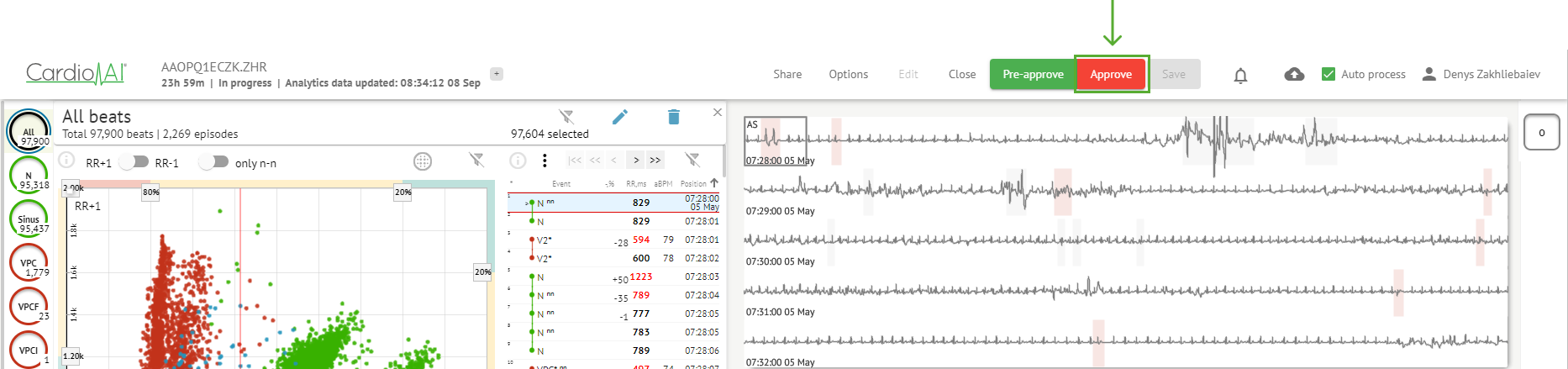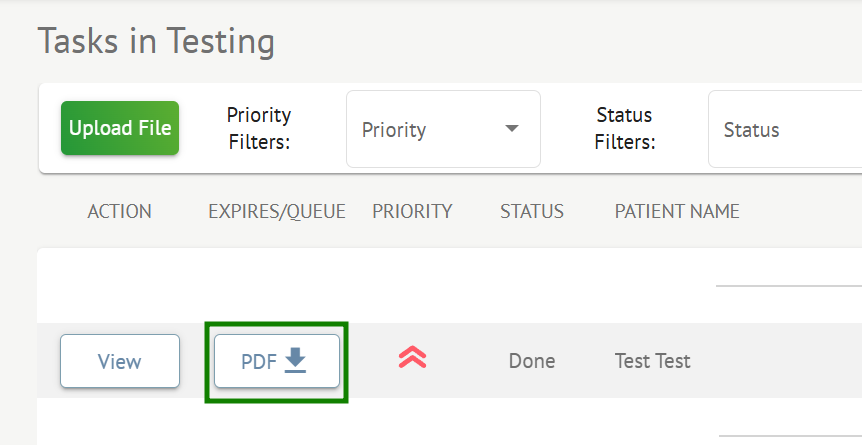Quick Start Guide
Login
- Open the Application: Navigate to the web portal https://web.cardio.ai/.
- Enter Credentials: Input your username and password.
- Sign In: Click the \"Sign In\" button to access your account.
Dashboard Overview
- Overview Screen: Upon logging in, you'll see your dashboard.
- Key Components: The dashboard displays your recent activity, notifications, and key metrics.
- Navigation: Use the sidebar or top menu to access sections like File Upload, ECG Editing, and Reports.
File Uploading
- Access Upload: Click on the \"Upload Files\" button from the dashboard.
-
Select Files: Choose the files from your computer (ensure they are in the supported formats).
-
Upload: Confirm your selection and wait for the upload to finish.
-
Status: A progress indicator or confirmation message will show once the upload is complete.
Edit Patient Data: Edit patient personal data, report settings.
Editing ECG
-
Navigate to ECG: Go to the ECG section via the dashboard menu.
-
Select Record: Choose the ECG record you wish to edit.
-
Editing Tools: Use the available tools to adjust parameters, annotate, or analyze the ECG.
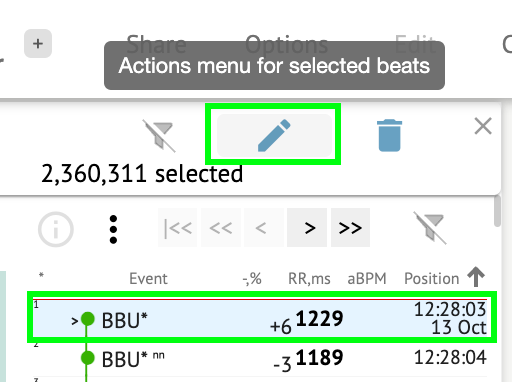
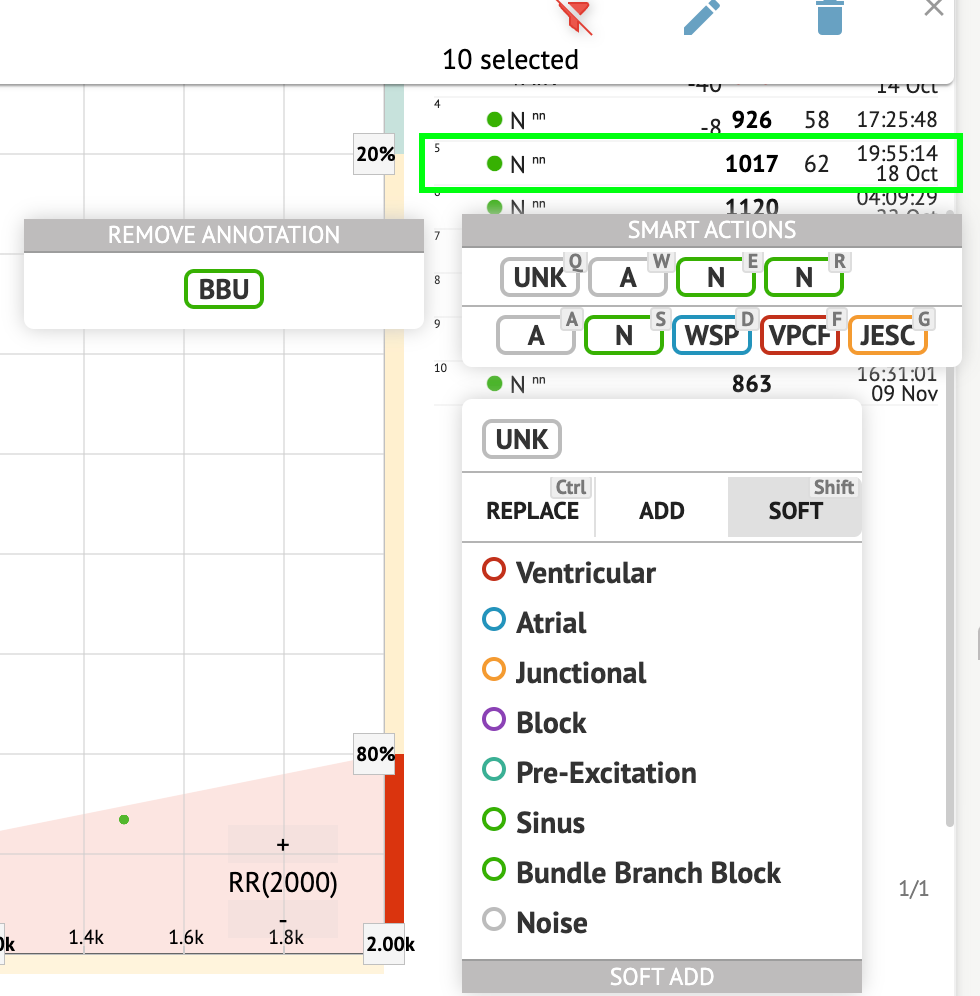
-
Save Changes: After making edits, save your work to update the record.
Report Description
- Report Overview: The report provides detailed insights into your uploaded files and ECG analyses.
-
Content: It includes summary statistics, visual graphs, and annotations.
-
Review: Carefully review the report to ensure that all data is accurate and comprehensive.
Creating a PDF Report
- Generate PDF: Once you've reviewed your report, click the \"Generate PDF\" button.
- Download/Share: Download the PDF for your records or share it directly via email.